
Lesson 569
Xziva
This lesson was written on Feb 2, 2024 using psp12.
If you are working with a different version of PSP, the settings and filter effects may give a different effect. Play around with the settings until you get the desired result.
This lesson was conceived and written by me. Any similarity is purely coincidental.
In my lessons I use a color scheme
I list the colors by noting the color number in the color box, in the color scheme
Main tube
Masks are from
Other materials are made by myself, this will have mpd© behind it.
This lesson contains 35 steps
Supplies
Tube(s)
MPL Watermerk
Kleurenschema L569 mpd©
Renee-TUBES-117
L569 deco made by mpd©
L569 deco 1 made by mpd©
L569 deco 2 made by mpd©
L569 text made by mpd©
Plugin(s)
Graphic Plus – Cross Shadow
Carolaine and Sensibility – CS-LDots
Alien skin eye candy 5 impact – Extrude
Mask(s)
NarahsMask_1573
NarahsMask_1672
Selection(s)
L569 Sel 1 mpd©designs
L569 Sel 2 mpd©designs
Click on the logo below to download the materials
Preparation
Place the selection files in the selection folder of your Psp files
Double-click on the preset and it will be added to the corresponding filter.
Open the tubes and the color scheme in your psp. Minimize them, except for the color scheme.
Set your foreground color nr 1 and your background to color nr 2
1.
Open a new image of 800x450 pixels in black
2.
Layers / New raster layer
Flood Fill Tool/fill the layer with color 1
3.
Layers / New mask layer / From image and select mask
NarahsMask_1573

4.
Layers/Merge/Merge Group
Layers / New raster layer
Flood Fill Tool/fill the layer with color 1
5.
Layers / New mask layer / From image and select mask
NarahsMask_1672
Settings are still correct
Layers/Merge/Merge Group
6.
Effects / Plugins/ Graphic plus – cross shadow, default
Layers / Merge / Merge Visible
7.
Selections /load/save selection /load selection from disc and select my selection:
L569 Sel 1 mpd©designs

8.
Selections /Promote selection to layer
Adjust / Blur / Gaussian Blur -Radius 20,00
Effects /Plugins/ Carolaine and Sensibility – CS-LDots, default
50 / 3 /2
9,
Selections/Select none
Effects /Plugins/ Alien skin eye candy 5 impact – perspective shadow ;
Tab /Settings
select /Drop Shadow, blurry
and then click ok
10.
Activate L569 deco made by mpd©
Edit / Copy and back to your 800 image
Edit / Paste as a new layer
Do not move
11.
Activate L569 deco 1 made by mpd©
Edit / Copy and back to your 800 image
Edit / Paste as a new layer
Do not move
12.
Activate L569 deco 2 made by mpd©
Edit / Copy and back to your 800 image
Edit / Paste as a new layer
Do not move
13.
Selections /load/save selection /load selection from disc and select my selection:
L569 Sel 2 mpd©designs
Settings are still correct
14.
Layers / New raster layer
Fill the selection with color 1
Set your foreground to white
15.
Selections / Modify / Contract with 1
Press your delete key once
Layers / New raster layer
Fill the selection with color white
16.
Selections / Modify / Contract with 10
Press your delete key once
Put your foreground back to color 1
Layers / New raster layer
Fill the selection with color 1
17.
Selections / Modify / Contract with 1
Press your delete key once
18,
In your layer palette, activate the bottom layer
Selections /Promote selection to layer
Layers / Arrange / Bring to Top
19.
Adjust / Blur / Gaussian Blur -Radius 20,00
Layers / Arrange / Move down
Repeat 2x more
Stay on this layer
20.
Layers / New raster layer
Activate Renee-TUBES-117
Activate the middle layer
Edit/Copy and return to your 800 image
Edit / Paste into selection
21.
Adjust / Sharpness / Sharpen
Selections/Select none
In your layer palette, activate the top layer
22.
Layers / Merge / Merge down
Repeat 1x more
23,
Effects / Plugins / Alien skin eye candy 5 impact – Extrude
Tab /Settings
select /Factory Default
Tab /Basic, use the settings below
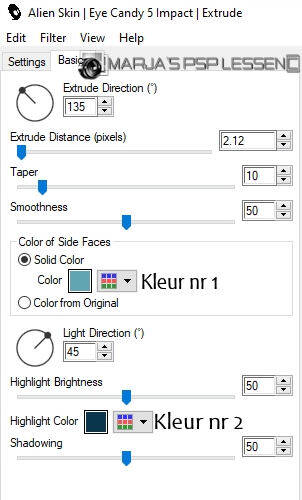
24.
Layers / Merge / Merge Down
Repeat 1x more
25,
Activate again the tube Renee-TUBES-117
The middle layer is still activated
Edit/Copy and return to your 800 image
Edit - Paste as new layer
26.
Effects / Image Effects / Offset
Horizontal offset at 120
Vertical offset minus at 200
Custom and Transparent checked
27.
Reduce the layer opacity of this layer to 45
Adjust / Sharpness / Sharpen
Layers / Merge / Merge all
28.
Image - Add Borders-Symmetric checked:
2 pixels color number 1
15 pixels color black
2 pixels color number 1
30 pixels color black
2 pixels color number 1
29.
Activate your Magic Wand / Tolerance at 0 and Feather at 0
and click in the 2nd light border
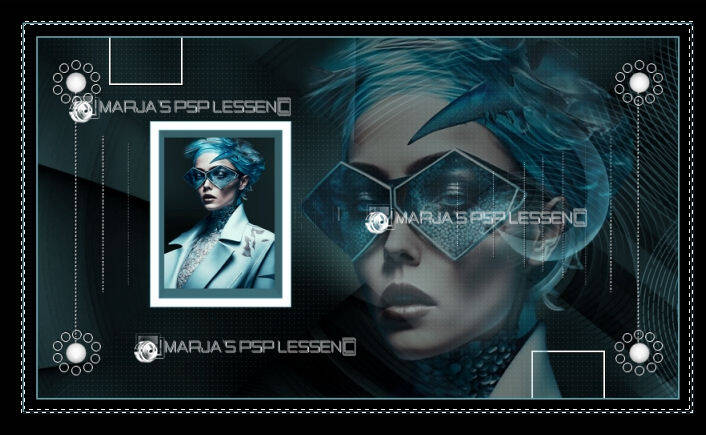
30.
Selections / Promote selection to layer
Effects/ Plugins / Graphic plus – cross shadow, default
Selections/Select none
31.
Effects / Geometric Effects / Perspective- Vertikal
Wrap checked
Distortion 45
32.
Effects / Image Effects / Offset
Horizontal offset at 0
Vertical offset at 55
Custom and Transparent checked
33.
Layers/Duplicate
Image /Mirror/ Mirror vertical ( Image / Flip in older versions of PSP)
Layers / Merge / Merge down
Set the Blend Mode to " Hard Light "
34.
Activate L569 text made by mpd©
Edit-Copy and return to your 800 image
Edit / Paste as new layer
Place the text on the bottom left, or wherever you like
35.
Layers / New raster layer
and put your name/watermark on it
!! Don't forget my watermark !!
Layers / Merge / Merge all (flatten)
Image / Resize 800 pixels width
Resize all layers checked
Save your work as a JPG file
That brings you to the end of this lesson.
I hope you enjoyed it.
Want your artwork on my site?
You can! Send me an email and I will publish it for you.
Thanks for making my lesson
Additional example made by Marion




Maak jouw eigen website met JouwWeb