
Lesson 587
Peace
This lesson was written on June 16, 2024 using psp12.
If you are using a different version of PSP, the settings and filter effects may have a different effect. Play around with the settings until you get the result you want.
This lesson was conceived and written by me. Any resemblance is purely coincidental.
I use a color scheme in my lessons. I list the colors by noting the color number in the color box in the color scheme.
Main tube is from
Other materials are made by myself, this will have mpd© behind it.
This lesson has 53 steps
Supplies
Tube(s)
MPL Watermerk
Kleurenschema L587
Renee-TUBES-Mai-2022-4
Misted 8 mpd©
L587 Deco by mpd©
L587 Deco 1 by mpd©
L587 text by mpd©
Plugin(s)
VM Extravaganza – Transmission*
Unlimited 2.0
Graphic Plus – Cross Shadow
Toadies – What Are You?
Mock – Windo
AAA Frames – Foto Frame
MuRa's Meister – Pole Transform
Xero – Porcelain
*Import this filter into Unlimited
Mask(s)
20-20
Click on the logo below to download the materials
Preparation
Place the selection files in the selection folder of your Psp files
Open the tubes and the color scheme in your psp. Minimize them, except for the color scheme.
Set your foreground to color number 1
Set your background color to color number 2
1.
File-Open a black image in this size 800x500 pixels,
Layers/New raster layer
Flood Fill Tool/Fill the layer with your background color 2
2.
Effects / Plugins /Filters/ Unlimited 2.0 / VM Extravaganza – Transmission
34 / 26 / 44
3.
Layers / New mask layer / From image and select mask
20-20
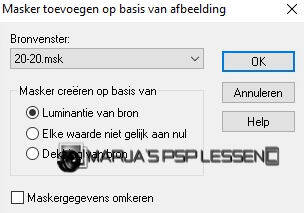
4.
Layers/Duplicate
Layers / Merge / Merge Down
Effects / Edge Effects /Enhance
5.
Take your selection tool, Rectangle, and then choose Custom Selection.
Top at 60
Left side at 100
Bottom at 80
Right at 700
6.
Layers/New raster layer
Flood Fill Tool/Fill the selection with the background color 2
Effects / Plugins / Graphic plus - Cross shadow, using the default settings
Selections/Select None
7.
Effects / Plugins / Toadies – what are you?
Both sliders at 5
Effects / Edge Effects /Enhance
8.
Effects / 3D- Effects / Drop shadow
V&H at 1
Opacity 100
Blur 1.00
blackColor with the background color 2
9.
Layers / Duplicate
Image/Mirror/Mirror vertical(Image/Flip in older versions of PSP)
Layers/Merge/Merge down
10.
Take your selection tool, Rectangle, and then choose Custom Selection.
Top at 95
Left side at 100
Bottom at 400
Right side at 700
11.
Layers / New raster layer
Flood Fill Tool/Fill the selection with your foreground color 1
Selections / Modify / Contract by 4 pixels
and press the delete key once
12.
Layers/New raster layer
Take your flood fill tool and set the opacity to 70%
Flood Fill Tool/Fill the selection with the background color 2
13.
Layers/New raster layer
Activate image 8
The top layer in your layer palette is activated.
Edit/Copy and return to your 800
14.
Edit/Paste into selection
Adjust / Sharpen / Sharpness
Selection/Select none
Merge/Merge down
15.
In your layer palette, activate the layer below
Layers / Duplicate
Image / Resize with 85%,
Resize all layers unchecked
16.
Layers/Arrange/Move up
Effects / Distortion Effects / Warp use the settings below
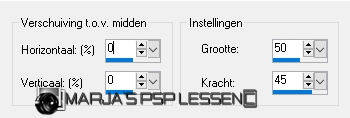
17.
Effects / 3D- Effects / Drop shadow
V&H at 3
Opacity 85
Blur 10.00 black
18.
Layers / Merge / Merge down
Repeat 1x more
19.
Take your selection tool, Rectangle, and then choose Custom Selection.
Top at 95
Left side at 30
Bottom at 400
Right side at 150
20.
Layers / New raster layer
Take your Flood Fill Tool and set the opacity back to 100.
Fill the selection with your background 2
21.
Selections / Modify / Contract by 4 pixels
Fill the selection with your foreground color 1
Selections / Modify / Contract by 2 pixels
Fill the selection with your background 2
22.
Selections / Modify / Contract by 10 pixels
Fill the selection with your foreground color 1
Selections/Promote selection to layer
23.
Effects / plugins / Mock – Windo, using the default settings
Effects / Plugins / Graphic plus - Cross shadow, using the default settings
24.
Effects / Plugins /Filters/ Unlimited 2.0 / &Bkg Designers sf10 IV – @Instant Tile, using the default settings
( 224 / 116)
Effects / Plugins / AAA Frames – foto frame use the settings below

25.
Selections/Select none
Effects / 3D- Effects / Drop shadow
V&H minus at 3
Opacity 85
Blur 10.00 black
26.
Layers/Merge/Merge down
Effects / 3D- Effects / Drop shadow
V&H at 10
Opacity 85
Blur 10.00 black
27.
Layers / Duplicate
Image/Mirror/Mirror Horizontal(Image/Mirror in older versions of PSP)
Layers/Merge/Merge down
28.
Take your selection tool, Rectangle, and then choose Custom Selection.
Top at 60
Left side at 100
Bottom at 80
Right at 700
29.
Layers/New rasterlayer
Flood/Fill/Tool/Fill the selection with your foreground color 1
Effects / Plugins / Graphic plus - Cross shadow, using the default settings
Selections/Select none
30.
Effects / Plugins / Toadies / what are you?
Both sliders at 5
Effects / Edge Effects/ Enhance
31.
Effects / Plugins / MuRa's Meister – Pole Transform, using the default settings

32.
Image/ Free Rotate/ 90 Right
nothing checked
33.
Effects / Image Effects / Offset
Horizontal offset minus at 320
Vertical offset at 10
Custom and Transparent checked
34.
Effects / 3D- Effects / Drop shadow
V&H at 5
Opacity 85
Blur 10.00 black
35.
Activate tube L587 deco by mpd©
Edit / Copy and back to your 800 image
Edit / Paste as a new layer
36.
Effects / Image Effects / Offset
Horizontal offset minus at 308
Vertical offset minus at 2
Custom and Transparent checked
37.
Layers/Merge/Merge Down
Layers/Duplicate
Image/Mirror/Mirror Horizontal(Image/Mirror in older versions of PSP)
Layers/Merge/Merge Down
38.
Layers/Duplicate
Image / Resize with 60%,
Resize all layers unchecked
Image/ Free Rotate/ 90 Right
nothing checked
39.
Effects / Image Effects / Offset
Horizontal offset minus at 315
Vertical offset at 5
Custom and Transparent checked
40.
Layers/Duplicate
Image/Mirror/Mirror Horizontal(Image/Mirror in older versions of PSP)
Layers/Merge/Merge Down
41.
Activate tube L587 deco 1 by mpd©
Edit-Copy and return to your 800 image
Edit / Paste as new layer
Do not move
42.
Activate tube Renee-TUBES-Mai-2022-4
activate the 2nd layer from the bottom of this tube
(Fusionné©)
Edit-Copy and return to your 800 image
Edit / Paste as new layer
(don't close the tube)
43.
Image / Resize with 60%,
Resize all layers unchecked
Effects / Image Effects / Offset
Horizontal offset minus at 10
Vertical offset minus at 2
Custom and Transparent checked
44.
Effects / Plugins / Xero – Porcelain use the settings below
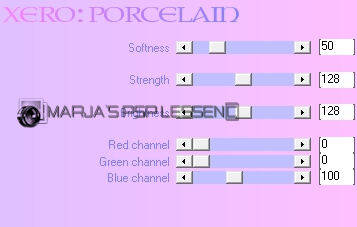
45.
Effects / Plugins / flaming pear – flood use the settings below

46.
Layers / Merge / Merge all
Image / Add borders/Symmetric checked:
1 pixel -foreground color 1
35 pixels -color black
1 pixel -foreground color 1
47.
Image / Resize 800 pixels width
Resize all layers checked
48.
Activate tube l587 text by mpd©
Edit-Copy and return to your 800 image
Edit / Paste as new layer
Place the text at the bottom right
(but not quite)
49.
Activate again tube Renee-TUBES-Mai-2022-4
activate raster 3 of the tube
Edit-Copy and return to your 800 image
50.
Edit / Paste as new layer
Image / Resize with 80%,
Resize all layers unchecked
51.
Move the butterflies to the right side and place them as shown in the example below

52.
Effects / 3D- Effects / Drop shadow
V&H at 5
Opacity 85
Blur 10.00 color black
53.
Layers / New raster layer
and put your name/watermark on it
!! Don't forget my watermark !!
Layers / Merge / Merge all (flatten)
Save your work as a JPG
That brings us to the end of this lesson.
I hope you enjoyed it.
Do you want your artwork on my website?
You can! Send me an email and I will publish it for you.
Thanks for making my lesson
Additional example made by Marion




Maak jouw eigen website met JouwWeb