
Lesson 588
Makaio
This lesson was written on the 29th of June, 2024 using psp12.
If you are using a different version of PSP, the settings and filter effects may have a different effect. Play around with the settings until you get the result you want.
This lesson was conceived and written by me. Any resemblance is purely coincidental.
I use a color scheme in my lessons. I list the colors by noting the color number in the color box in the color scheme.
Main tube is from
Other materials are made by myself, this will have mpd© behind it.
This lesson has 60 steps
Supplies
Tube(s)
MPL Watermerk
Kleurenschema L588
Renee-TUBES-2024-18
Plaatje Chinese landscape art
L588 text by mpd©
Plugin(s)
Unlimited 2.0
Graphic Plus – Cross Shadow
AAA Frames – Foto Frame
L&K Landsiteofwonders – L&K Paris
Filter Factory Gallery C – Interference*
Kang 2 – X Cubes*
Alien skin eye candy 5 impact – Glass
*Import this filter into Unlimited
Selection(s)
L588 Sel 1 mpd©designs
L588 Sel 2 mpd©designs
L588 Sel 3 mpd©designs
L588 Sel 4 mpd©designs
L588 Sel 5 mpd©designs
L588 Sel 6 mpd©designs
L588 Sel 7 mpd©designs
Click on the logo below to download the materials
Preparation
Place the selection files in the selection folder of your Psp files
Open the tubes and the color scheme in your psp. Minimize them, except for the color scheme.
Set your foreground to color number 1
Background to white
1.
File-Open a new transparent image of this size: 800x500 pixels
Flood Fill Tool/Fill the layer with your foreground color 1
2.
Selections –load/save selection –load selection from disc and select my selection:
L588 Sel 1 mpd©designs

3.
Layers / New raster layer
Fill the selection with your background color white
Selections / Modify / Contract by 4 pixels
and press the delete key once
4.
Layers / New raster layer
Flood Fill Tool/Fill the selection with your foreground color 1
Effects / Plugins / Graphic plus - Cross shadow, using the default settings
Selection remains activated
5.
Effects / Plugins /FiltersUnlimited 2.0 / &BackgroundDesigners IV – sf 10 Square Bumps, using the default settings
(48 / 36)
6.
Effects / Edge Effects /Enhance
Effects / Plugins / AAA Frames – Foto frame use the settings below
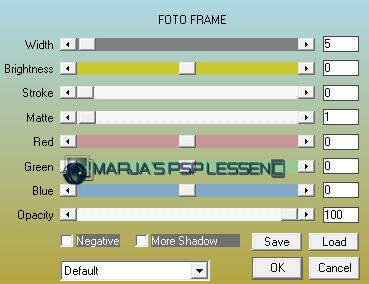
Selections/Select none
7.
Layers / Merge / Merge Down
Layers / Duplicate
Effects / Distortion Effects / Wave use the settings below

8.
Layers/Arrange/Move/Down
Activate the top layer in your layer palette
Layers/Merge/Merge down
9.
Layers / Duplicate
Image/Mirror/Mirror Horizontal(Image/Mirror in older versions of PSP)
Image/Mirror/Mirror vertical(Image/Flip in older versions of PSP)Layers/Merge/Merge down
10.
Selections –load/save selection –load selection from disc and select my selection:
L588 Sel 2mpd©designs
Settings are still correct
11.
Layers / New raster layer
Fill the selection with your background color white
Selections / Modify / Contract by 2 pixels
and press the delete key once
12.
Layers / New raster layer
Flood Fill Tool/Fill the selection with your foreground color 1
Effects / Plugins / Graphic plus - Cross shadow, using the default settings
13.
Effects/Plugins / L&K landsiteofwonder – L&K Paris use the settings below

Effects / Edge Effects /Enhance
Selections/Select none
14.
Layers / Merge / Merge Down
Layers / Duplicate
Effects / Reflection Effects– Feedback use the settings below

15.
Layers/Arrange/Move/Down
Activate the top layer in your layer palette
Layers/Merge/Merge down
16.
Layers / Duplicate
Image/Mirror/Mirror Horizontal(Image/Mirror in older versions of PSP)
Image/Mirror/Mirror vertical(Image/Flip in older versions of PSP)Layers/Merge/Merge down
17.
Selections –load/save selection –load selection from disc and select my selection:
L588 Sel 3 mpd©designs
Settings are still correct
18.
Layers / New raster layer
Fill the selection with your background color white
Selections / Modify / Contract by 1 pixel
and press the delete key once
19.
Layers / New raster layer
Flood Fill Tool/Fill the selection with your foreground color 1
Effects / Plugins / Graphic plus - Cross shadow, using the default settings
20.
Layers / Duplicate
Effects/Plugins/Filters/ Unlimited 2.0 / Filter Factory Gallery C – Interference, using the default settings
Layers-Properties-Set the Blend Mode to "Overlay"
21.
Effects / Edge Effects /Enhance
Selections/Select none
Layers/Merge/Merge down
Layers/Arrange/Move/Down
Activate the top layer in your layer palette
22.
Effects / 3D- Effects / Drop shadow
V&H at 2
Opacity 85
Blur 2.00 black
Layers/Merge/Merge down
23.
Selections –load/save selection –load selection from disc and select my selection:
L588 Sel 4 mpd©designs
Settings are still correct
24.
Layers / New raster layer
Fill the selection with your background color white
Selections / Modify / Contract by 1 pixel
and press the delete key once
25.
Layers / New raster layer
Flood Fill Tool/Fill the selection with your foreground color 1
Effects / Plugins / Graphic plus - Cross shadow, using the default settings
26.
Effects/Plugins/Filters/ Unlimited 2.0 / Kang 2 – X Cubes use the settings below

27.
Effects / Edge Effects/ Enhance
Selections/Select None
Layers/Arrange/Move/Down
Activate the top layer in your layer palette
28.
Effects / 3D- Effects / Drop shadow
V&H at 2
Opacity 85
Blur 2.00 black
Layers/Merge/Merge down
29.
Selections –load/save selection –load selection from disc and select my selection:
L588 Sel 5 mpd©designs
Settings are still correct
30.
Layers / New raster layer
Flood Fill Tool/Fill the selection with your foreground color 1
31.
Effects / Plugins / AAA Frames – Foto Frame
Set only the top slider to 10
The rest is fine.
32.
Selections / Modify / Contract by 12 pixels
Layers/New raster layer
Activate Chinese landscape art
33.
Edit / Copy and back to your 800 image
Edit / Paste into selection
Adjust / Sharpness / Sharpen
Selections/Select None
34.
Layers/Merge/Merge down
Selections –load/save selection –load selection from disc and select my selection:
L588 Sel 6 mpd©designs
Settings are still correct
35.
Layers / New raster layer
Set your background to color number 2
Fill the selection with your background color 2
36.
Selections / Modify / Contract by 2 pixels
and press the delete key once
Selections / Modify / Contract by 5 pixels
37.
Layers / New raster layer
Set your background to color number 2
Selections/Select none
38.
Effects / Image Effects / Offset
Horizontal offset minus at 5
Vertical offset at 0
Custom and Transparent checked
39.
Effects / Plugins/ Alien skin eye candy 5 impact – Glass
Tab Settings
select Clear
Tab Basic
Only set the top slider, Bevel Width(pixels) to 20.00
the rest remains as it is
40.
Layers/Arrange/Move/Down
Activate the top layer in your layer palette
41.
Effects / 3D- Effects / Drop shadow
V&H at 2
Opacity 85
Blur 2.00 black
Layers/Merge/Merge down
42.
Layers / Duplicate
Effects / Image Effects / Offset
Horizontal offset at 0
Vertical offset minus at 170
Custom and Transparent checked
43.
Layers/Merge/Merge down
Layers / Duplicate
Image/Mirror/Mirror Horizontal(Image/Mirror in older versions of PSP)
Image/Mirror/Mirror vertical(Image/Flip in older versions of PSP)
Layers/Merge/Merge down
44.
Selections –load/save selection –load selection from disc and select my selection:
L588 Sel 7 mpd©designs
Settings are still correct
45.
Layers / New raster layer
Set your background to color number 2
Selections/Select none
46.
Effects / Distortion Effects/ Wind
Wind direction From right
Wind strength 100
Effects / Edge Effects/ Enhance
47.
Layers / Duplicate
Image/Mirror/Mirror Horizontal(Image/Mirror in older versions of PSP)
Image/Mirror/Mirror vertical(Image/Flip in older versions of PSP)
Layers/Merge/Merge down
48.
Activate the tube L588 deco by mpd©
Edit / Copy and back to your 800 image
Edit / Paste as a new layer
Do not move
49.
Activate the tube L588 text by mpd©
Edit / Copy and back to your 800 image
Edit / Paste as a new layer
50.
Effects / Image Effects / Offset
Horizontal offset at 200
Vertical offset minus at 25
Custom and Transparent checked
(The name "Mardhiya" is probably familiar to you.
That's right, because that's the name of my lesson. Lesson 525.
Hence, "sister of. )
51.
Background is on color number 2
and your foreground is on color number 1
Layers / Merge / Merge all
Selections/Select All
52.
Image / Add borders/Symmetric checked:
2 pixels -background color 2
Selections / Invert
Effects / Edge Effects/ Enhance
Selections/Select none
53.
Image / Add borders/Symmetric checked:
15 pixels -foreground color 1
Selections/Select All
54.
Image / Add borders/Symmetric checked:
2 pixels -background color 2
Selections / Invert
Effects / Edge Effects/ Enhance
Selections/Select none
55,
Image / Add borders/Symmetric checked:
30 pixels -foreground color 1
Selections/Select All
56.
Image / Add borders/Symmetric checked:
2 pixels -background color 2
Selections / Invert
Effects / Edge Effects/ Enhance
Selections/Select none
57.
Image / Resize 800 pixels width
Resize all layers checked
58.
Activate the tube Renee-TUBES-2024-18
activate the middle layer
Edit / Copy and back to your 800 image
Edit / Paste as a new layer
59.
Image / Resize with 80%,
Resize all layers unchecked
Effects / Image Effects / Offset
Horizontal offset minus at 135
Vertical offset minus at 2
Custom and Transparent checked
60.
Effects / 3D- Effects / Drop shadow
V&H at 10
Opacity 85
Blur 15.00 black
Layers / New raster layer
and put your name/watermark on it
!! Don't forget my watermark !!
Layers / Merge / Merge all (flatten)
Save your work as a JPG file
That brings you to the end of this lesson.
I hope you enjoyed it.
Want your artwork on my site?
You can! Send me an email and I will publish it for you.
Thanks for making my lesson
Additional example made by Marion




Maak jouw eigen website met JouwWeb