
Lesson 595
Mayla
This lesson was written on July 14, 2024 with psp12
If you are working with a different version of PSP, the settings and filter effects may give a different effect. Play around with the settings until you get the desired result.
This lesson was conceived and written by me. Any similarity is purely coincidental.
In my lessons I use a color scheme
I list the colors by noting the color number in the color box, in the color scheme
.
Maintube
Nena Silva
Masks are from
Espace.tine
Other materials are made by myself, this will have mpd© behind it
This lesson contains 61 steps
Supplies
Tube(s)
MPL Watermerk
Color Scheme L595 mpd©
ns-woman3197
L595 deco by mpd©
L595 deco 1 by mpd©
L595 Text by mpd©
Plugin(s)
Graphic Plus – Cross Shadow
AAA Frames – Foto Frame & Texture Frame
Toadies – What Are You?
MuRa's Meister – Copies
Mask(s)
creation.tine_masque239
Selection(s)
L595 Sel 1 mpd©designs
L595 Sel 2 mpd©designs
L595 Sel 3 mpd©designs
L595 Sel 4 mpd©designs
Click on the logo below to download the materials
Preparation
Put the selections in the selections folder of my psp files/My psp files
Open the tubes/makers and the color scheme in your psp. Minimize them,
except for the color scheme.
Put your foreground on color nr 1 and your background on color nr 2
1.
File - Open a new transparent image 800x450 pixels
Flood Fill Tool-Fill the background color nr 2
2.
Effects / Plugins / graphic plus – cross shadow, using the default settings
Adjust / Blur / Gaussian Blur-Radius 35,00
3.
Layers / Duplicate
Effects / Plugins / AAA Frames – Foto Frame
and set only the top slider to 70
The rest will remain as it is
4.
Image / Resize the image by 80%,
Resize all layers not checked
Layers-Properties-Set the Blend Mode to " Overlay "
5.
Activate Selection Tool-Custom Selection(S)-Rectangle with these settings:
Top 150
Left at 0
Bottom at 300
Right at 800
6.
Layers / New raster layer
Flood Fill Tool-Fill the selection with the foreground color (color no 1)
7.
Effects / Plugins / AAA Frames – Foto Frame
and set only the top slider to 40
The rest will remain as it is
8.
Selections-Select None
Effects / Plugins/ Toadies – What Are You?
Both sliders on 20
9.
Effects / Plugins / graphic plus – cross shadow, using the default settings
Layers / Arange / Move down
Activate the top of the layers palette
10.
Set your foreground to color no 3
Selections –load/save selection –load selection from disc and select my selection:
L595 Sel 1 mpd©designs

11.
Layers / New raster layer
Flood Fill Tool-Fill the selection with the foreground color (color no 3)
Effects / Plugins / graphic plus – cross shadow, using the default settings
Selections-Select None
12.
Effects /Distortion Effects/ Wind
Wind direction from links
Wind strength 100
Repeat
Effects /Distortion Effects/ Wind
Wind direction from right
Wind strength 100
13.
Effects / Edge Effects/ Enhance
Layers/ Duplicate
Image/Mirror/Mirror vertical(Image/Flip in older versions of PSP)
Layers / Merge / Merge Down
14.
Activate Selection Tool-Custom Selection(S)-Rectangle with these settings:
Top at 47
Left at 80
Bottom at 403
Right at 720
15.
Layers / New raster layer
Flood Fill Tool-Fill the selection with the foreground color (color no 3)
Layers/ New Mask Layer / From Image and select Mask
creation.tine_masque239

16.
Layers / Merge/ Merge Group
Effects / Plugins / graphic plus – cross shadow, using the default settings
Selections-Select None
Layers-Properties-Set the Blend Mode to " Dodge"
17.
Image / Free Rotate
Direction from right
Degrees 90
Nothing else checked
18.
Effects / Image Effects / Offset
horizontal min 345
vertical at 0
Custom and transparent checked
19.
Layers / Duplicate
Image/Mirror/Mirror Horizontal(Image/Mirror in older versions of PSP)
Image/Mirror/Mirror vertical(Image/Flip in older versions of PSP)
20.
Effects / Image Effects / Offset
horizontal op minus 670
vertical at 0
Custom and transparent checked
21.
Layers / Merge / Merge Down
Layers / Duplicate
Image/Mirror/Mirror Horizontal(Image/Mirror in older versions of PSP)
Image/Mirror/Mirror vertical(Image/Flip in older versions of PSP)
22.
Activate Selection Tool-Custom Selection(S)-Rectangle with these settings:
Top at 47
Left at 80
Bottom at 403
Right at 720
23.
The top layer of your layer palette is activated
Press your delete key once
In your layer palette, activate the layer underneath (group – raster 4)
Press your delete key once
Selections-Select None
24.
Activate the top of the layers palette
Set your foreground to color no 1
25.
Selections –load/save selection –load selection from disc and select my selection:
L595 Sel 2 mpd©designs
Settings are still correct
26.
Layers / New raster layer
Flood Fill Tool-Fill the selection with the foreground color
Effects / Plugins / graphic plus – cross shadow, using the default settings
Selections-select None
27.
Effects / Edge Effects/ Enhance
Layers / Duplicate
Image/Mirror/Mirror Horizontal (Image/Mirror in older versions of PSP)
Layers / Merge / Merge Down
28.
Layers / Duplicate
Image/Mirror/Mirror vertical(Image/Flip in older versions of PSP)
Layers / Merge / Merge Down
29.
Selections –load/save selection –load selection from disc and select my selection:
L595 Sel 3 mpd©designs
Settings are still correct
30.
Layers / New raster layer
Flood Fill Tool-Fill the selection with the foreground color( color no 1)
31.
Effects / Plugins / AAA Frames – texture Frame
set the top slider to 10
the rest remains as it is
32.
Selections / Modify / Contract with 11 pixels
Activate the tube ns-woman3197
Windows duplicate
Close the original
we continue with the copy
33.
Take your lasso tool, or freehand selection
and draw a selection around the watermark
Press the delete button on the keyboard
Selections-Select None
34.
Edit-Copy and return to your 800 image
Edit / Paste as new layer
Image / Resize the image by 30%,
Resize all layers not checked
35.
Move the tube to the selection and make sure that the flower is falling into the selection.

Selections / Invert
and press 1x on your delete key
Selections- Select None
Layers / Merge / Merge Down
36.
Effects / Plugins/ MuRa's Meister – Copies
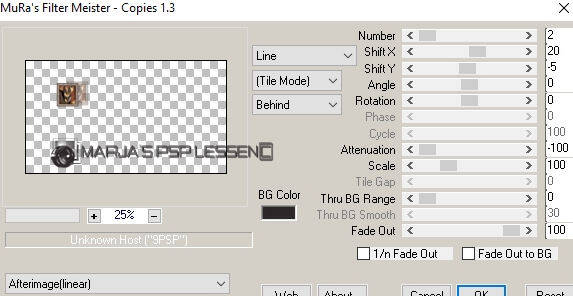
37.
Layers / Duplicate
Image/Mirror/Mirror Horizontal (Image/Mirror in older versions of PSP)
Layers / Merge / Merge Down
38.
Selections –load/save selection –load selection from disc and select my selection:
L595 Sel 4 mpd©designs
Settings are still correct
39.
Set your foreground to color no 3
Layers / New raster layer
Flood Fill Tool-Fill the selection with the foreground color
40.
Effects / Plugins / graphic plus – cross shadow, using the default settings
Selections Modify/ Contrac with 2 pixels
Press the delete button on the keyboard
41.
Layers / New raster layer
Set your foreground to color no 1
Flood Fill Tool-Fill the selection with the foreground color
42.
Effects / Plugins / AAA Frames – Textuur frame
set only the top slider to 10
the rest remains as it is
43.
Selections Modify/ Contrac with 11 pixels
Layers / New raster layer
Open the tube ns-woman3197 ( Copy)
Edit-Copy and return to your 800 image
44.
Edit / paste into selection
Selections- Select None
Adjust / Sharpness/ Sharpen
45.
Effects / 3D- Effects / Drop shadow
v&h at 0
opacity 85
blur 15.00 black
46.
Layers / Merge / Merge Down
In your layer palette activate the layer underneath
this is the layer with the golden border
47.
Effects / Edge Effects/ Enhance
Layers / Arrange / Bring to Top
Effects / 3D- Effects / Drop shadow
v&h at 0
opacity 85
blur 15.00 black
Layers / Merge / Merge Down
48.
Activate L595 deco by mpd©
Edit-Copy and return to your 800 image
Edit / Paste as new layer
49.
Effects / Image Effects/ Offset
horizontal at 0
vertical minus 72
Custom and transparent checked
50.
Layers / Merge / Merge All
Set your foreground to color no 3
Background is on color no 2
51.
Selections / Select All
Image - Add Borders-Symmetric checked:
1 pixel foreground color ( color no 3)
52.
Selections / Invert
Effects / Plugins / graphic plus – cross shadow, using the default settings
Effects / Edge Effects/ Enhance
Selections-Select None
53.
Image - Add Borders-Symmetric checked:
35 pixels background color ( color no 2)
54.
Selections / Select All
Image - Add Borders-Symmetric checked:
1 pixel foreground color ( color no 3)
55.
Selections / Invert
Effects / Plugins / graphic plus – cross shadow, using the default settings
Effects / Edge Effects/ Enhance
Selections-Select None
56.
Image / Resize 800 pixels width
Resize all layers checked
57.
Activate your Magic Wand – Tolerance at 0 and Feather at 0
and click 1x into the 35 pixel border
58.
Effects / Plugins / graphic plus – cross shadow, using the default settings
Selections-Select None
59.
Activate L595 deco 1 by mpd©
Edit-Copy and return to your 800 image
Edit / Paste as new layer
Do not move
60.
Activate L595 Text by mpd©
Edit-Copy and return to your 800 image
Edit / Paste as new layer
Place text at bottom or as desired
61.
Layers / New raster layer
and put your name/watermark on it
!! Don't forget my watermark !!!
Layers / Merge / Merge All
Save your work as a jpeg file
This brings you to the end of this lesson.
I hope you found it a fun/enjoyable lesson.
Would you like your elaboration on my site?
You can do it! Send me an email and I'll post it for you.
Thanks for making my lesson



Maak jouw eigen website met JouwWeb