
Lesson 602
Tinka
This lesson was written on Sep 6, 2024 using psp12
If you are working with a different version of PSP, the settings and filter effects may give a different effect. Play around with the settings until you get the desired result.
This lesson was conceived and written by me. Any similarity is purely coincidental.
In my lessons I use a color scheme
I list the colors by noting the color number in the color box, in the color scheme
Main tube is from
Other materials are made by myself, this will have mpd© behind it.
Deze les bevat 39 stappen
Supplies
Tube(n)
MPL Watermerk
Kleurenschema L602
Renee-TUBES-Septembre2024-52
L602 Deco by mpd©
L602 Deco 1 by mpd©
L602 Deco 2 by mpd©
L602 tekst by mpd©
Plugin(s)
Unlimited 2. 0
(Sandflowers Specials Sparkle)
Graphic Plus – Cross Shadow
Alien skin eye candy 5 impact – Extrude
Selection(s)
L602 Sel 1 mpd©designs
L602 Sel 2 mpd©designs
Download the materials now by clicking on the logo below.
Preparation
Place the selection files in the selection folder of your Psp files
Open the tubes and the color scheme in your psp.
Minimize them, except for the color scheme.
Put your foreground on color nr 1 and your background on color nr 2
1.
Open a new image of 800x 500 pixels in black
2.
Layers / New raster layer
Selections/Select all
3.
Activate Renee-TUBES-Septembre2024-52
Activate the middle layer
Edit/copy and return to your 800 image
4.
Selections/Select none
Effects / Image Effects / Seamless Tiling using the default settings
5.
Adjust/Blur/ Gaussian Blur
Radius 25,00
Layers / Merge / Merge visible
6.
Effects / Plugins / Unlimited 2.0 / &Sandflowers Specials * v* – Sparkle
Set only the top slider, 'Max Size' to 25
The rest stays as it is.
7.
Selections /load/save selection /load selection from disc and select my selection:
L602 Sel 1 mpd©designs
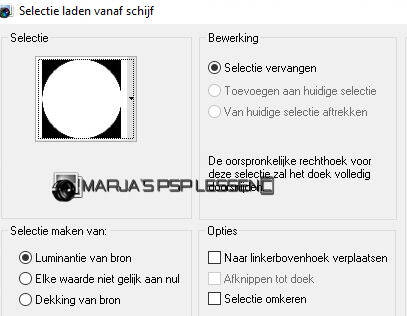
8.
Layers / New raster layer
Fill the selection with your foreground color
Effects / Plugins / Graphic plus – cross shadow, default settings
9.
Selections/Modify /Contract with 2
Press your delete key
Selections/Modify /Contract with 8
10.
Layers / New raster layer
Fill the selection with your foreground color
Effects / Plugins / Graphic plus – cross shadow, default settings
11.
Selections/Modify /Contract with 2
Press your delete key
Selections/Modify /Contract with 10
12.
Layers / New raster layer
Fill the selection with your background color
Effects / Plugins / Graphic plus – cross shadow,
all sliders at 50
13.
Selections/Select none
In your layer palette, activate the layer underneath
Layers / Merge / Merge down
14.
Effects / 3D-Effects/ Drop Shadow
v&h at 1
Opacity 55
Blur 0,00 /color black
15.
Activate the top layer in your layer palette
Effects / 3D-Effects/ Drop Shadow
v&h at 0
Opacity 35
Blur 0,00 /color black
Layers / Merge / Merge down
16.
Selections /load/save selection /load selection from disc and select my selection:
L602 Sel 2 mpd©designs
Settings are still correct
17.
Set your foreground color to color no. 3
and your background color to color no. 4
Layers / New raster layer
Fill the selection with your foreground color
18.
Effects / Plugins / Graphic plus – cross shadow
All sliders at 50
the last 2 at 128
19.
Selections / Modify / Contract with 2
Press your delete key once
20
Layers / New raster layer
Fill the selection with your background color
Effects / Plugins / Graphic plus – cross shadow, default settings
21.
Selections/Select none
Layers / Arrange / Move down
Activate the top layer in your layer palette
22.
Effects / 3D-Effects/ Drop Shadow
v&h at 1
Opacity 55
Blur 0,00 /color black
Layers / Merge / Merge down
23.
Layers / Merge / Merge down
Effects/ Plugins/ Alien skin eye candy impact – extrude
Tab /Settings
select /Factory Default
Tab /Basic
use the settings below

24.
Layers/ Duplicate
Image /Resize with 75%, resize all layers not checked
25.
Effects / Image Effects / Offset
Horizontal at 0
Vertical minus at 5
Custom and transparent checked
Layers / Merge / Merge down
26.
Activate L602 Deco by mpd©
Edit-Copy and return to your 800 image
Edit / Paste as new layer
27.
Effects / Image Effects / Offset
Horizontal at 0
Vertical minus at 25
Custom and transparent checked
28.
Layers / Arrange / Move down
Activate the top layer in your layer palette
29.
Activate L602 Deco 1 by mpd©
Edit-Copy and return to your 800 image
Edit / Paste as new layer
Do not move(It should be good)
30.
Activate L602 Deco 2 by mpd©
Edit-Copy and return to your 800 image
Edit / Paste as new layer
31.
Effects / Image Effects / Offset
Horizontal minus at 15
Vertical at 90
Custom and transparent checked
32.
Activate Renee-TUBES-Septembre2024-52
The middle layer is still activated
Edit-Copy and return to your 800 image
Edit / Paste as new layer
33.
Image /Resize with 65%, resize all layers not checked
Effects / Image Effects / Offset
Horizontal minus at 5
Vertical at 5
Custom and transparent checked
34.
Adjust / Sharpness / Sharpen
Effects / 3D-Effects/ Drop Shadow
v&h at 0
Opacity 35
Blur 15,00 color black
35.
Layers / Merge / Merge all
Background color is still on color 4
36.
Image / Add Borders/Symmetric checked:
1 pixel background color
35 pixels color white
1 pixel background color
37.
Image / Resize 800 pixels width
Resize all layers checked
38.
Activate L602 tekst by mpd©
Edit-Copy and return to your 800 image
Edit - Paste as new layer
39.
Place the text at the bottom right, or wherever you like / like it
Layers / New raster layer
and put your name/watermark on it
!! Don't forget my watermark !!
Layers / Merge / Merge all (flatten)
Save your work as a JPG file
That brings you to the end of this lesson.
I hope you enjoyed it.
Want your artwork on my site?
You can! Send me an email and I will publish it for you.
Thanks for making my lesson
Additional example made by Marion




Maak jouw eigen website met JouwWeb