
Lesson 611
“Hope”
This lesson was written on October 6, 2024 using psp12.
If you are working with a different version of PSP, the settings and filter effects may give a different effect. Play around with the settings until you get the desired result.
This lesson was conceived and written by me. Any similarity is purely coincidental.
In my lessons I use a color scheme
I list the colors by noting the color number in the color box, in the color scheme
Main tube is from
Masks are from
Other materials are made by myself, this will have mpd© behind it.
This lesson contains 46 steps
Supplies
Tube(s)
MPL Watermerk
Kleurenschema L611
Renee-Tubes-Paysages-6
Renee-TUBES-Fleurs-Mais-2024-3
L611 deco by mpd©
L611 deco 1 by mpd©
L611 deco 2 by mpd©
L611 deco 3 by mpd©
L611 text by mpd©
Plugin(s)
Virtual Painter – Virtual Painter 4
MuRa's Meister – Perspective Tiling
AAA Frames – Foto Frame
Mask(s)
creation.tine_masque063
Download the materials by clicking on the logo below.
Preparation
Place the selection files in the selection folder of your Psp files
Open the tubes and the color scheme in your psp. Minimize them, except for the color scheme.
Set your foreground to white and your background to color nr. 2
1.
Open a new transparent image of this size: 800x500 pixles
Flood fill with your background colour (color no 2)
2.
Effects / Plugins / Vitrual Painter – Virtual Painter 4
At filter:
Choose Impasto
At Material
Stucco(sand)
At Adjust
Color on Subtle
Then click on the blue checkmark
3.
Layers / Duplicate
Adjust / Blur/ Gaussian Blur/ Radius 15,00
4.
Layers / New raster layer
Flood fill with the foreground color white
Layers / New mask layer / From image and select mask:
creation.tine_masque063

5.
Layers/Merge/Merge Group
Effects / Image Effects / Seamless Tiling, default settings
Layers / Merge / Merge down
6.
Effects/ Plugins / MuRa's Meister – Perspective tiling
Only set Height to 20
the rest remains as it is
7.
Effects / 3D-Effects/ Drop Shadow
v&h at 0
Opacity 65
Blur 15,00 color black
8.
Set your foreground to color 1
Background is on color 2
9.
Activate Selection Tool-Custom Selection(S)-Rectangle with these settings:
Top at 80
Left at 100
Bottom at 350
Right at 300
10.
Layers / New raster layer
Flood fill the selection with your foreground color 1
Selections / Modify / Contract with 4
Press your delete key once
11.
Layers / New raster layer
Flood fill the selection with your background color 2
12.
Effects/ Plugins/ AAA Frames – Foto Frames
Only the top slider at 20
The rest remains as it is
13.
Selections / Modify / Contract with 20
Layers / New raster layer
14.
Activate Renee-Tubes-Paysages-6
Activate the middle layer
Edit/Copy and return to your 800 image
15.
Edit / Paste into selection
Adjust / Sharpness / Sharpen.
Selections/ Select none
16.
Layers / Merge / Merge down
Repeat 1x more
17.
Effects / Image Effects / Offset
Horizontal at 25
Vertical at 20
Custom and transparent checked
18.
Layers / Duplicate
Image / Mirror /Mirror Horizontal (Image / Mirror in older versions of PSP)
Layers / Merge / Merge down
19.
Effects / 3D-Effects/ Drop Shadow
v&h at 0
Opacity 65
Blur 15,00 color black
20.
Activate L611 deco by mpd©
Edit/Copy and return to your 800 image
Edit / Paste as a new layer
21.
Effects / Image Effects / Offset
Horizontal at 0
Vertical at 55
Custom and transparent checked
22.
Layers / Arrange / Move down
Activate the top layer in your layer palette
Activate L611 deco 1 by mpd©
Edit/Copy and return to your 800 image
Edit / Paste as a new layer
23.
Effects / Image Effects / Offset
Horizontal minus at 40
Vertical minus at 120
Custom and transparent checked
Effects / 3D-Effects/ Drop Shadow
v&h at 0
Opacity 65
Blur 15,00 color black
24.
Activate Renee-TUBES-Fleurs-Mais-2024-3
Activate the middle layer
Edit/Copy and return to your 800 image
Edit / Paste as a new layer
25.
Image/ Resize 2x with 50%, resize all layers not checked
Effects / Image Effects / Offset
Horizontal minus at 170
Vertical minus at 25
Custom and transparent checked
26.
Adjust / Sharpness / Sharpen
Effects / 3D-Effects/ Drop Shadow
v&h at 0
Opacity 65
Blur 15,00 color black
27.
Layers / Duplicate
Image/ Resize by 80%, resize all layers not checked
28.
Effects / Image Effects / Offset
Horizontal at 210
Vertical minus at 5
Custom and transparent checked
29.
Layers / Merge / Merge down
Repeat once more
30.
Image / Add Borders/Symmetric checked:
2 pixel foreground ( color nr 1)
In your layer palette, right-click on this layer
and choose
Promote Background Layer
31.
Image/ Resize by 80%, resize all layers not checked
Activate your Magic Wand – Tolerance at 0 and Feather at 0
and click in the "empty" area
32.
Layers / New raster layer
Flood fill the selection with your background ( color 2)
33.
Effects / Plugins / AAA Frames – Foto Frame
Set the top slider to 35
Set Matt to 5
The rest remains as it is
35.
Selections/ Select none
Layers / Arrange / Move down
Activate the top layer in your layer palette
36.
Effects / 3D-Effects/ Drop Shadow
v&h at 0
Opacity 65
Blur 15,00 color black
37.
Activate L611 deco 2 by mpd©
Edit / Copy and return to your 800 image
Edit / Paste as a new layer
38.
Effects / Image Effects / Offset
Horizontal minus at 360
Vertical at 0
Custom and transparent checked
39.
Effects / 3D-Effects/ Drop Shadow
v&h at 0
Opacity 65
Blur 15,00 color black
40.
Layers / Duplicate
Image / Mirror /Mirror Horizontal (Image / Mirror in older versions of PSP)
Layers / Merge / Merge down
41.
Activate L611 deco 3 by mpd©
Edit/Copy and return to your 800 image
Edit / Paste as a new layer
42.
Effects / Image Effects / Offset
Horizontal minus at 20
Vertical minus at 145
Custom and transparent checked
43.
Effects / 3D-Effects/ Drop Shadow
v&h at 0
Opacity 65
Blur 15,00 color black
44.
Activate L611 text by mpd©
Edit/Copy and return to your 800 image
Edit / Paste as a new layer
Place the text at the bottom, or wherever you like / like it
45.
Effects / 3D-Effects/ Drop Shadow
v&h at 0
Opacity 65
Blur 15,00 color black
46.
Layers / New raster layer
and put your name/watermark on it
!! Don't forget my watermark !!
Layers / Merge / Merge all (flatten)
Save your work as a JPG file
That brings you to the end of this lesson.
I hope you enjoyed it.
Want your artwork on my site?
You can! Send me an email and I will publish it for you.
Thanks for making my lesson
Additional example made by Marion
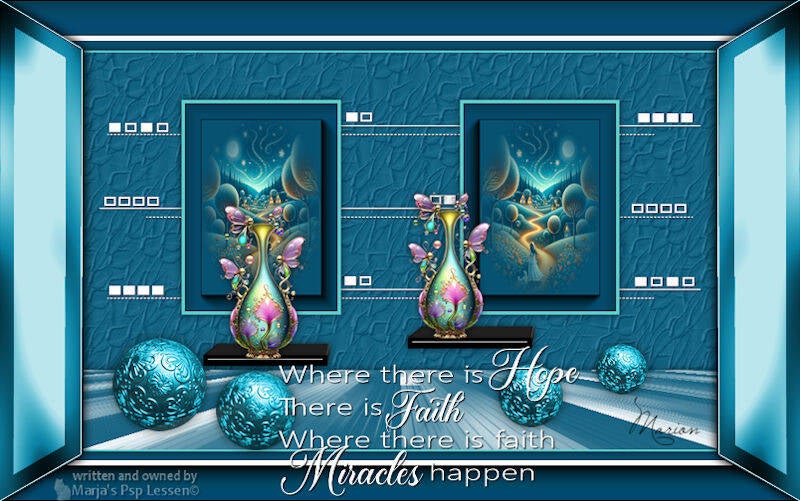



Maak jouw eigen website met JouwWeb